SHARING ON FACEBOOK
You used to use Overblog automatic sharing to your Facebook personal profile.
At Overblog, we used a tool provided by Facebook itself.
However, from August 1st, 2018,
Facebook makes the decision to block
automatic sharing from any platform to personal profiles.
But don't worry, we have the solution for you! 😉
1 - Manual sharing to your Facebook profile:
Overblog will no longer be able to automatically share your new articles on your Facebook profile, and you will not be able to establish a new connection with a Facebook profile for automatic sharing.
However, it is still possible to manually share your articles directly from the blog and the share bar at the bottom of each of your articles:
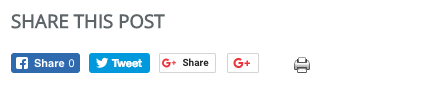
2 - Automatic sharing to your Facebook Page:
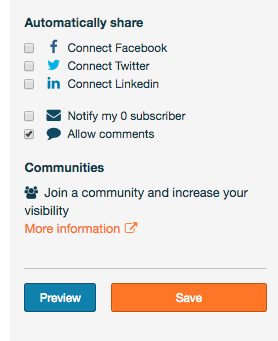
Privilege content sharing on your Facebook Page if you have the opportunity. This will allow you to develop more easily a community related to your content.
Automatic page sharing will continue to work normally.
For more information on this subject,
you can contact Facebook directly by clicking here.
Tweeting an article
After publishing an article, you must want to share it with your followers on Twitter. Two options:
Share it automatically, by checking the Twitter logo in the publish section. (You will need to give your permission to publish on Facebook first)
Manually, by posting the article on your blog and clicking on the Twitter button displayed ont the share bar.
How to enjoy the Repost feature
All bloggers from Overblog may ,at any time, spread your article including a link to the original article. That will help you to be discovered by new readers and bring you more visits. And vice versa: you can find another blog you want to present to your readers.
Thanks to the social hub, you’ll be able to publish all your social content. You can even add several accounts for each social network.
Publishing my Facebook posts on my blog
You just have to link your Facebook account to your blog. On your dashboard, “Activity”, on the right column “Connect your social hub”, select Facebook > Add. Then follow the instructions. Once linked, you will be able to select which account or page you want to link.
Select how many past posts that you want to be displayed on your blog, and select the filters so that you can define which kind of posts you want to appear on your blog (public, private...).
Publishing my Tweets on my blog
On your dashboard, “Activity”, on the right column “Connect your social hub”, select Twitter > Add. Then follow the instructions.
Chose the number of past Tweetss you want to be displayed on your blog, and select the filters so that you can define which kind of Tweet you want to appear on your blog (mention, reply...).
Publishing my Instagram pictures
On your dashboard, “Activity”, on the right column “Connect your social hub”, select Instagram > Add. Then follow the instructions. You will then be able to chose how many past pictures you want to be displayed on your blog. You can also select filters so that you cant define which kind of pictures you want to appear on your blog (with/without description, but be careful, if you select both cases, you must know that none of your photos will appear on your blog, obviously).
Publishing my Youtube videos
On your dashboard, “Activity”, on the right column “Connect your social hub”, select Youtube > Add. Then follow the instructions. You will then be able to chose how many past videos you want to be displayed on your blog.
Publishing my Foursquare checks-in
On your dashboard, “Activity”, on the right column “Connect your social hub”, select Foursquare > Add. Then follow the instructions. You will then be able to chose how many past checks-in you want to be displayed on your blog.
You can also select filters so that you cant define which kind of video you want to appear on your blog (with/without description).
Importing my Flickr pictures
On your dashboard, “Activity”, on the right column “Connect your social hub”, select Flickr > Add. Then follow the instructions. You will then be able to chose how many past pictures you want to be displayed on your blog.
Importing my Tumblr posts
On your dashboard, “Activity”, on the right column “Connect your social hub”, select Tumblr > Add. Then follow the instructions. You will then be able to chose how many past posts you want to be displayed on your blog.
Using RSS feed to publish
On your dashboard, “Activity”, on the right column “Connect your social hub”, select RSS > Add. Then add the RSS feed adress. You will then be able to chose how many past posts you want to be displayed on your blog.

